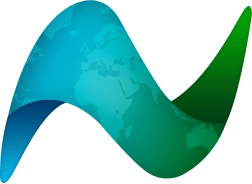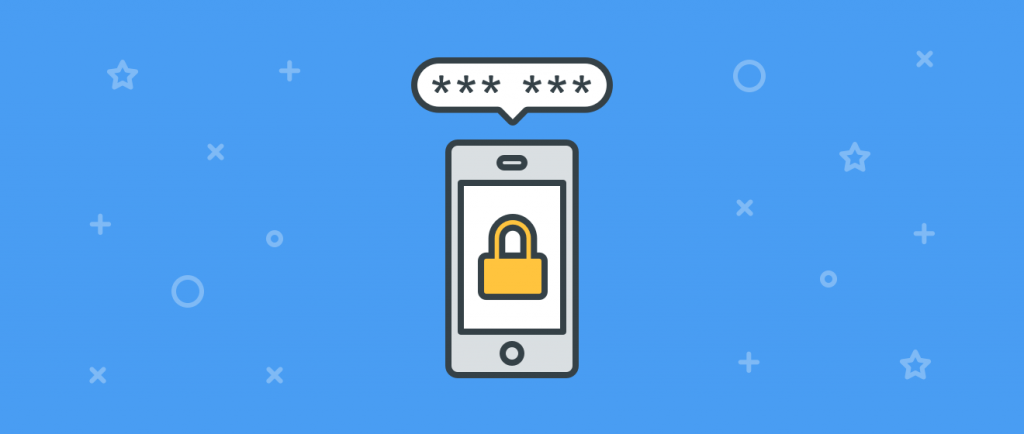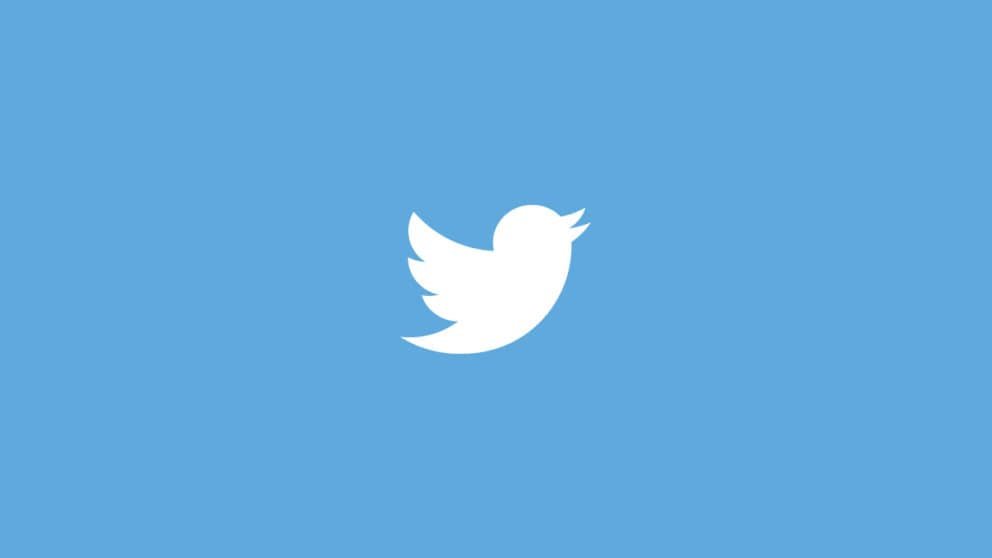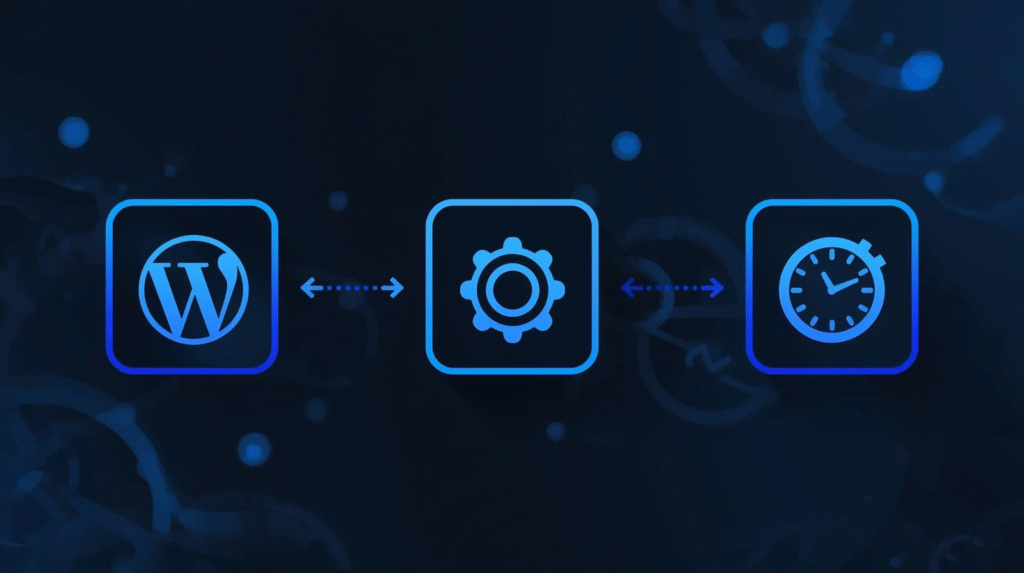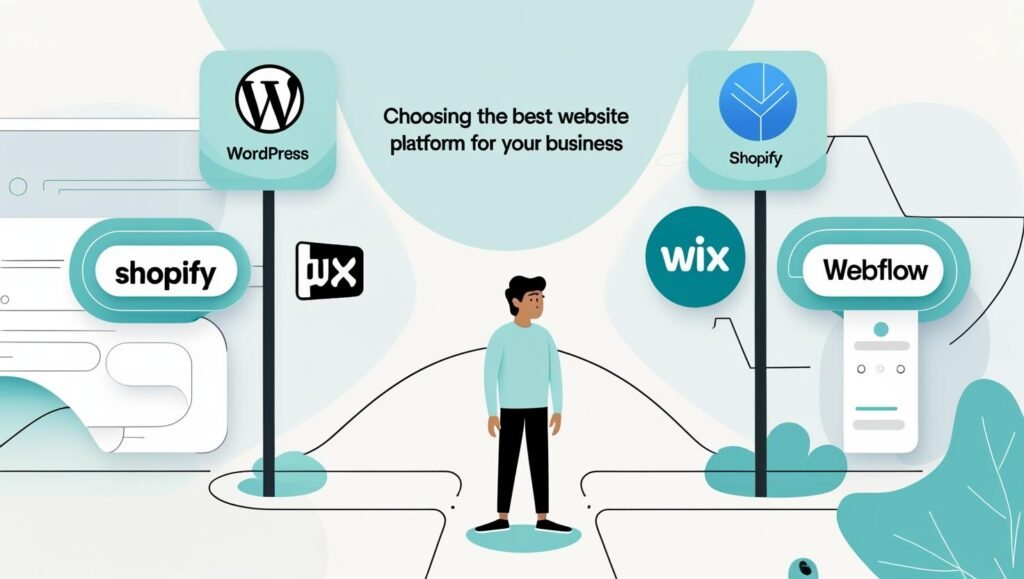Every WordPress developer knows the feeling: a site looks flawless on staging, everything tests fine, and the client is thrilled, until the first traffic spike hits. Suddenly, pages crawl, orders fail, and the “perfect” launch unravels.
This list goes beyond SSL and forms. It’s about stability, scalability, and real-world performance.
1. Server & PHP Optimization
Before a WordPress site can run fast, your server stack needs to be solid.
- Check caching layers:
Ensure both OPcache and an object cache (like Redis or Memcached) are active. These are essential for high-traffic sites and dynamic content. - Load test PHP workers:
Run a quick benchmark using tools like ab (ApacheBench) or k6. If you’re maxing out PHP workers too quickly, scale horizontally or increase concurrency limits. - Check your SMTP settings are working fine.
- Review resource limits:
Set max_execution_time and memory_limit according to the site’s complexity. WooCommerce, page builders, or heavy plugin ecosystems need extra memory overhead.
- max_execution_time: 300 seconds minimum
- memory_limit: 512MB
- post_max_size: 512MB
- upload_max_filesize: 512MB
2. Database & Cleanup
Your database silently determines how well your site performs. A bloated or unoptimized database is a ticking time bomb.
- Run wp db optimize to defragment tables.
- Clean up orphaned options and expired transients.
- Check autoloaded options. Anything over 1MB is a red flag. Heavy autoloading kills backend and frontend performance.
- Double-check your search/replace operations didn’t corrupt serialized data (especially if you migrated the site).
3. Security Essentials
A launch isn’t complete without closing every potential backdoor.
- Restrict access to wp-config.php via .htaccess or NGINX rules.
WordPress itself protects this file, but defense in depth matters. Add server-level blocks.
For Apache (.htaccess):
<files wp-config.php>
order allow,deny
deny from all
</files>
For Nginx:
location ~* wp-config.php {
deny all;
}
- Generate unique salts and keys. Never reuse defaults.
If you cloned a staging site or used a template, the authentication keys and salts might be identical across multiple sites. Generate new ones at WordPress.org’s secret-key service. - Audit all user roles. Delete leftover staging logins, temporary admins, or test accounts. Keep administrator password very strong.
- Optional but smart: Install a WAF (Web Application Firewall) if your host doesn’t already provide one.
You can also follow the 10 essential WordPress security tips to make sure your site is fully protected.
4. Caching, CDN & Asset Delivery
Caching isn’t just a nice to have. It’s survival under traffic.
- Verify cache headers:
Static files (CSS, JS, images) should have Cache-Control: public, max-age=31536000 for long-term caching. If you see no-cache or short max-age values, you’re forcing browsers to re-download assets unnecessarily. - Make sure cache purge hooks work when posts are updated or WooCommerce orders are placed.
- Do a CDN check to ensure no staging URLs are cached or served.
- Test with a hard refresh or using curl -I to confirm headers are correct.
5. SEO & Indexing Integrity
This is where many developers slip. Technical SEO can quietly tank a new site before it ever ranks.
- Make sure Discourage search engines from indexing this site (Dashboard > Settings > Reading) option is disabled so search engines can crawl your website.
- Review canonical tags across all templates. Avoid duplicate or missing canonicals.
- For multilingual sites, verify hreflang tags are consistent and valid.
- Check robots.txt and <meta name=”robots”> to ensure the site is indexable post-launch.
- Test OpenGraph and Twitter Card previews manually using real sharing tools.
- Facebook Sharing Debugger: https://developers.facebook.com/tools/debug/
- Twitter Card Validator: https://cards-dev.twitter.com/validator
- LinkedIn Post Inspector: https://www.linkedin.com/post-inspector/
6. Monitoring & Maintenance Setup
A launch doesn’t end when you hit go live. That’s when real monitoring begins.
- Set up uptime monitoring with Pingdom, HetrixTools, or Better Uptime.
- Enable slow query logs to identify bottlenecks after launch.
- Enable error logging:
Enable WP_DEBUG_LOG in wp-config.php: This writes errors to /wp-content/debug.log without displaying them to visitors.
define(‘WP_DEBUG’, true);
define(‘WP_DEBUG_LOG’, true);
define(‘WP_DEBUG_DISPLAY’, false);
Conclusion
The truth is, most WordPress launch checklists are surface-level. But anyone running client projects or large-scale sites knows the deeper issues show up after launch.
By following this advanced checklist, you’re not just launching a WordPress site. You’re deploying a stable, scalable platform that can handle real traffic and grow without breaking.